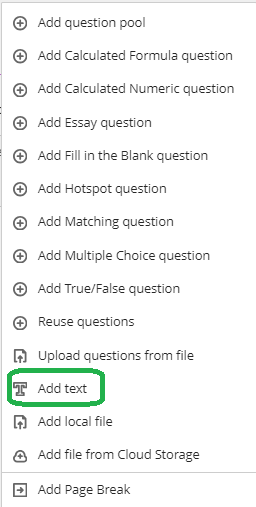Create and Grade Assignments in Ultra view
- Blackboard Ultra
Last modified: September 9, 2025
Use the assignment feature when you expect students to turn in a file or document for a graded assignment. A column is automatically created in the Gradebook for any assignment created in Blackboard.
Create an Assignment
If you are posting resources or reading material, use a "document" instead of an assignment.
To create an assignment, click the "+" symbol anywhere you would like the assignment to be located and select "create". Under "Assessments" and choose "Assignment".

Now you can:
- Name the assignment
- Provide instructions by clicking the plus symbol, then selecting "add text" from the menu.
- You can also add media or files as resources (optional).
- Add Due Dates (optional).
- Adjust points. A Gradebook column will be created with this number of points possible.
- Add rubric - You can add a previously created rubric or create on specifically for this assignment.
- Adjust settings like the number of attempts, add SafeAssign, or change the assignment to a group assignment if you've already created groups.
- Display of Grades - Choose whether the grade for this assignment displays in points (score) or percentage.
- Availability - This section allows you to control when this assignment is available to students and for how long.
Two important notes: Currently, you will not be able to edit an assignment after students have submitted to it. If you add any question types, your assignment will become a test! An assignment in Ultra will normally just have a text description and the ability for students to submit to it.
Note on Screenshots
Blackboard Ultra is updated monthly, so the screenshots on this page may look a little different from what you see in your course. If a button or menu looks unfamiliar, try locating the most similar option. If something seems out of date, please email CELT so we can update our materials.