Create Tests in Respondus
Last modified: March 28, 2025
Respondus is an alternative to creating tests using the Blackboard Tests tool. With practice, it can save you time when creating tests.
This page is archived and unlisted
What is Respondus?
Respondus is a Windows program which lets you create and manage tests.
Note: If you are trying to use Respondus to proctor tests we have a different page on that.
- Create tests in Word (you can even insert pictures in the questions!)
- Tests can be easily uploaded to Blackboard
- Tests can also be printed
- Use Respondus to export tests and reports
Note: if you are a Mac user, you can't use Respondus. See below for alternatives.
Download and Install Respondus
Download and installation requires a login. UAS has an annual site license for Respondus, which renews in July.
NOTE: In order to get the new password for the 2024-2025 school year and more instructions, please send a note to: jfingmanjr@alaska.edu, and he will respond with the information you need. Please do not share the password with others. We are getting a count on how many Respondus 4 Test Creation users we have at UAS.
Getting Started
Alternatives for Mac Users
Online Blackboard Test Generator from University of Arkansas. (This tool is now only available for Blackboard Ultra users.)
- You can use this tool to convert a test that is in a Word document or text format into a Blackboard test.
- The test may include Multiple Choice, Multiple Answer, True/False, Essay, Matching, or Ordering types of questions
- Use this test template to format your test questions. Note - there are NO spaces between questions
Troubleshooting and Workarounds
If you are having trouble uploading tests directly from Respondus to Blackboard, you can export the test from Respondus as a zip file and then upload it to Blackboard. Use the following steps to import a test created by Respondus:
Create the Exam
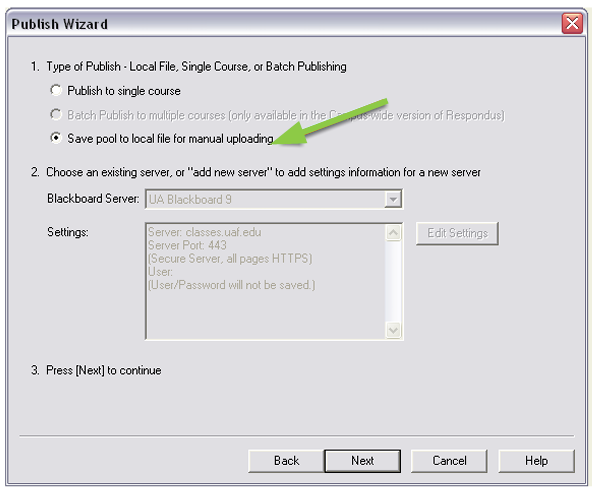
After creating your exam using the software of your choice, export a zipped file to your computer. The screenshot above shows how to instruct Respondus to create a zipped file. Respondus can also connect directly to Blackboard, but a Firewall may prevent this. Despite the wording, the zipped file can be imported to Blackboard as a test or as a pool.
Give the zipped file a meaningful name and save it to a location on your computer where you can find again.
Change the option to "Save as Test"
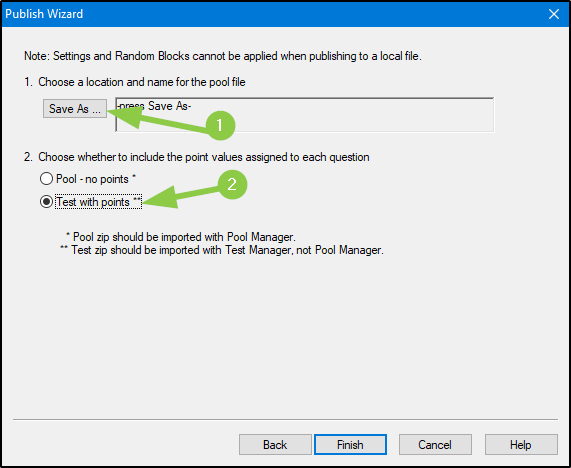
- Change the option to save as a “Test with Points” (unless you want a pool)
- Then click the “Save As” button and save a zipped file on your computer
Go to your Blackboard Course
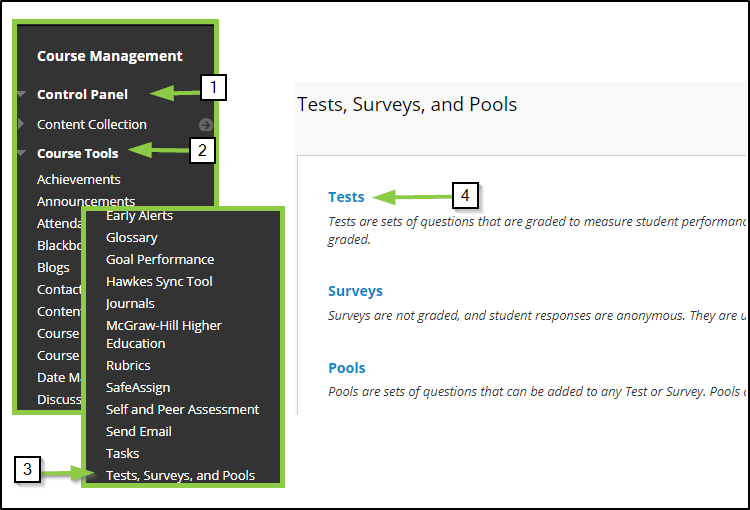
- Log into your Blackboard course and go to the “Control Panel”.
- Expand “Course Tools”.
- Click on “Tests, Surveys and Pools”.
- Click on “Tests” to open the test manager.
Import Test
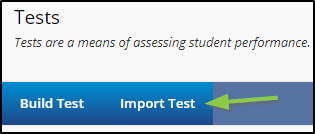
Click on "Import Test".
Attach your Zipped File
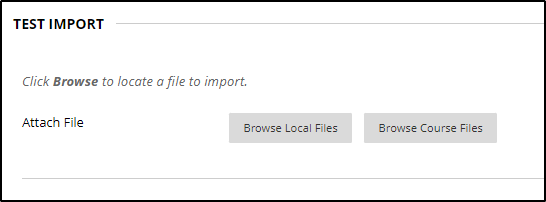
Click on “Browse Local Files” and find the zipped file you previously saved. Click Submit.
The test should now be in your Test Manager and can be deployed.