Using Screenpal for editing video
- Technology & Software
Last modified: September 17, 2025
For making short educational videos, CELT recommends focusing on the following ScreenPal video editing tools to help convey information without overcomplicating the editing process.
The Eleven best tools to start with
CELT provides UAS affiliates with Screenpal access! Use your UA credentials to log in with gmail on the Screenpal login page.
Use the "Google" option and then say yes to joining the "UAS team."
Five beginning tools. You will find all of these by clicking the "tools" dropdown menu:
1. Cut
Why: Clean up mistakes, tighten pacing, and remove distractions.
2. Narrate
Why: Re-record audio without redoing the whole video.
3. Overlay: Text
Why: Reinforces key points visually for learners. Display vocabulary, instructions, or labels.
4. Overlay: Highlight, Shapes, and Arrows
Why: Great for demos, walkthroughs, or emphasizing steps.
5. Overlay: Blur
Why: Blur can hide sensitive information or de-emphasize parts of the screen.
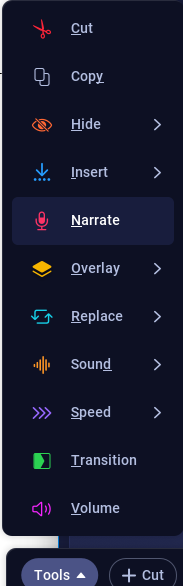
One thing you should do for all your videos to increase accessibility!
6. Captions
Why: Increase accessibility and help all learners follow along—especially non-native speakers or those in noisy environments. You can add a file if you used a script, or use "voice-to-text" for auto-trascription. This is much better than either Zoom or YouTube auto captions!
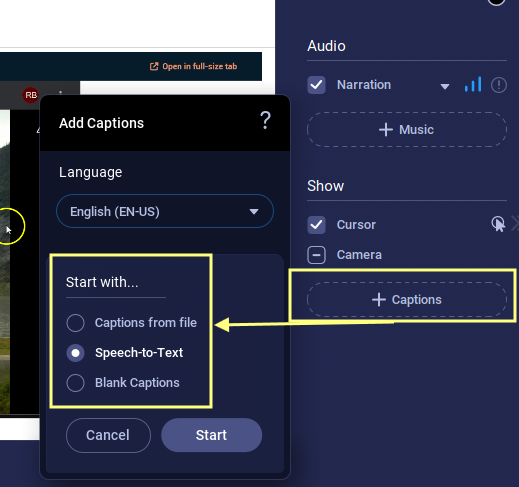
More advanced tools to consider once you are comfortable with the basics:
7. Replace Video
Swap out sections of your main video without starting over—fix mistakes or update while keeping other tracks and overlays intact.
8. Narration tools: Normalize & Reduce Noise
Ensure your voice sounds clear and professional.
9. Transitions
Use transitions to make cuts or scene changes feel intentional and smooth.
10. Add music
Especially effective in intros, outros, or between segments.
11. Speed Adjustment
Speed up repetitive processes (e.g., watching a file upload) or slow down critical steps for better learner comprehension.
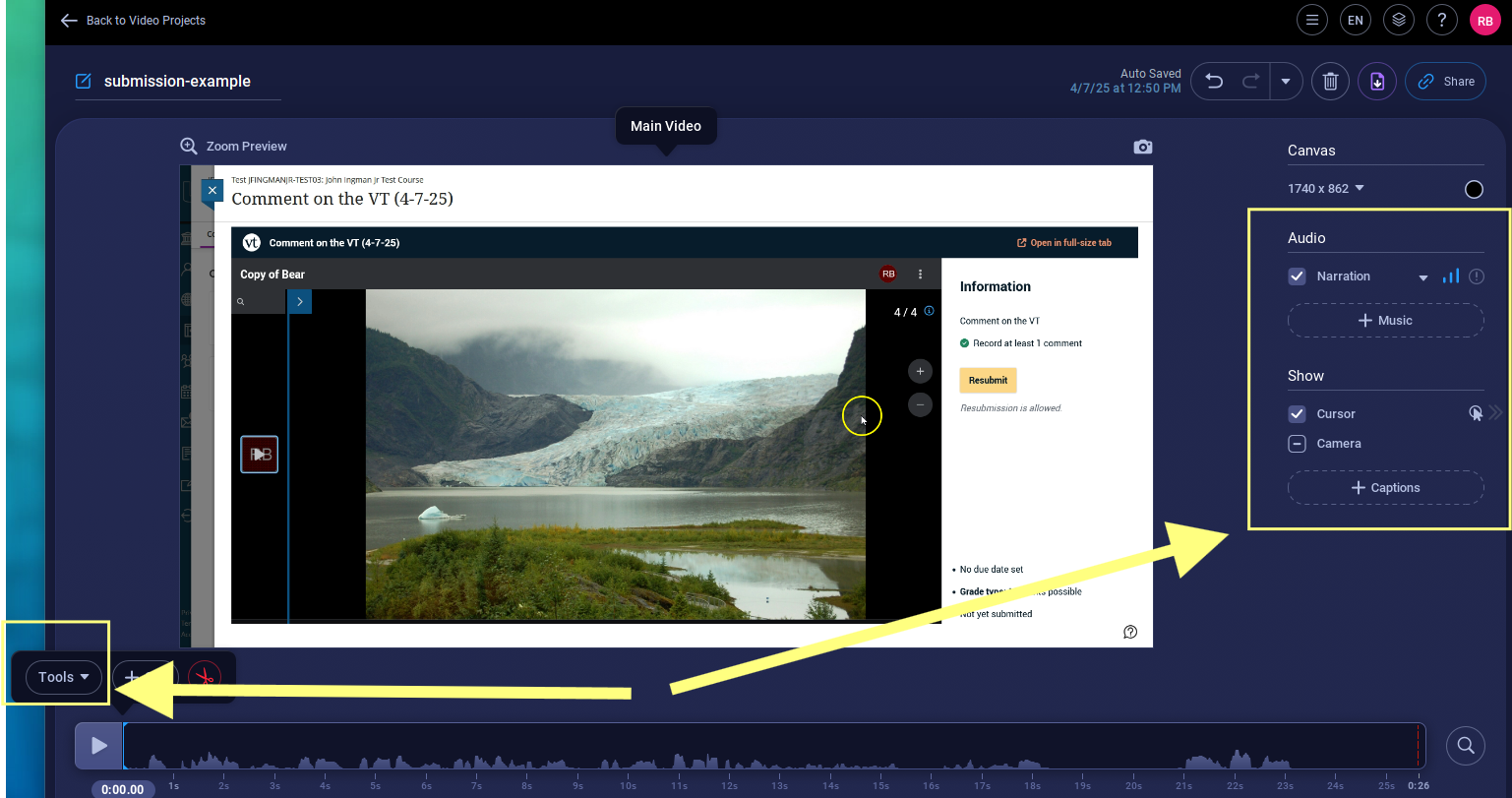
Find more tips on Screenpal's detailed page on editing tools.