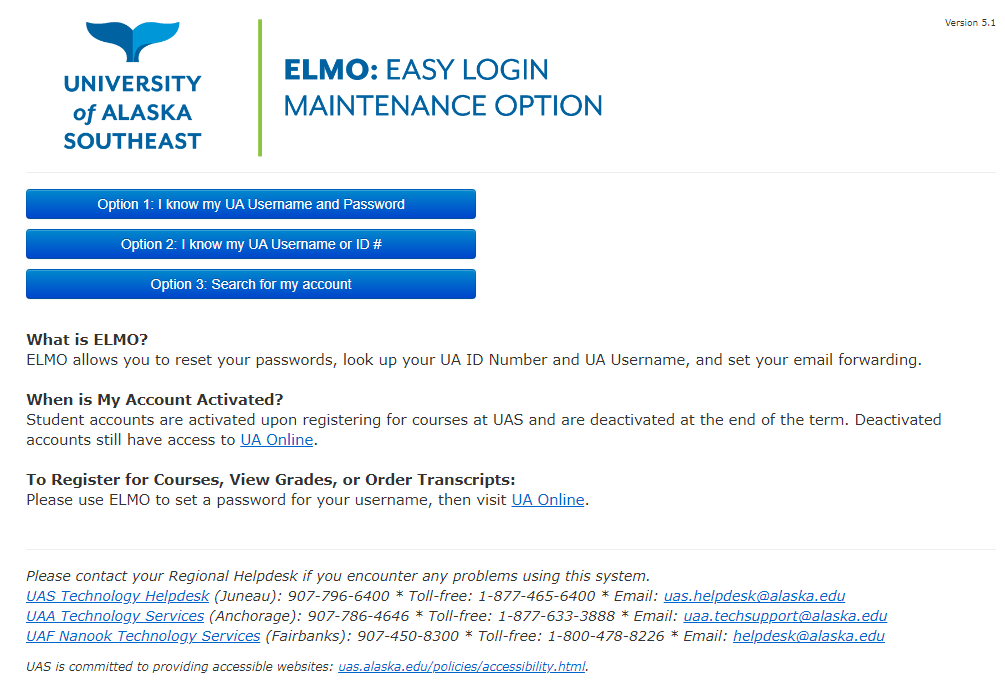Activation
Setting your initial passphrase (account activation)
ELMO (Easy Logon Maintenance Option) provides an easy way to activate your computer account and set or reset your passphrase. Your computer account is used to access your course websites, campus computers, email, library databases, and other online services. Contact the help desk if you have problems accessing information in ELMO.
First-time users
- Choose Option 3: Search for my account.
- Enter your birth date, last name, and last 4 digits of your social security number (International students without an SSN may need to contact the Helpdesk.)
- ELMO will then prompt you with additional security questions generated with information from your university records.
- Verify at least 5 pieces of information and click Confirm.
- You will then be prompted to configure your security settings. Choices are:
- Strong uses the same vetting questions as the prior screen.
- Stronger adds a Case Sensitive security question.
- Strongest means you must use your username and a valid passphrase to utilize ELMO services.
- ELMO will then provide your UAS username (“fmlastname” or something similar) and ID number (31234567).
- You can set your passphrase in the box to the right after choosing your username from the drop-down menu.
- Memorize your username and passphrase. It will remain available across multiple services (UAOnline, UAS Online, UAS email, campus computers, etc.) for 400 days.
- Click the Sign-Out link when finished!