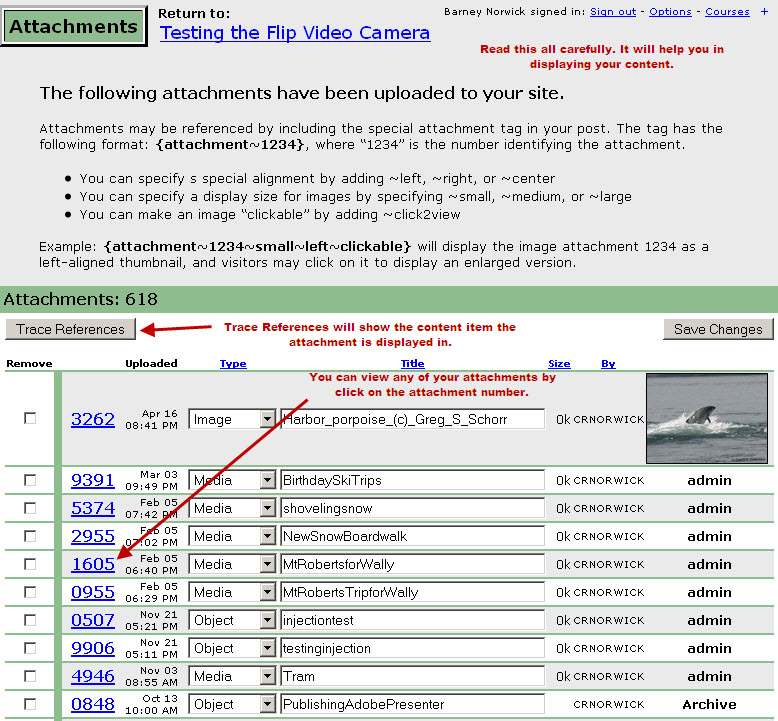Manage Page Content
IMPORTANT: If you add a Weblog, Wiki, WebMeeting, or Forum to your page you must set the Security Settings for Reviews to allow access. Otherwise, no one can respond to your content.
Title & Description
This section allows you to control the introductory statement to the portfolio. The ID will display in Condensed viewing and must be kept short. The title and description are the initial presentation of your portfolio, on the page, and when searching. You can use HTML code in the description by clicking the Source button. You can also choose what to display on the page: the title of the page, links to your other portfolio pages, your profile, and a left navigation frame.
The title and ID are searchable, description is not.
Portfolio Items
This section manages all of the individual items added to this portfolio page. This includes text posts, weblogs, wikis, and forums.
This presents several items: if you'd like to receive email notifications, whether visitors can see your reviews and revisions, the ability to change the order of items on your page, and the tool to pull in content from other portfolios you have access to.
Weblog
This section allows you to turn on the blog on your page. This can be used as a record of events, stream of writing, email announcements, or whatever you can come up with. Users have the option of subscribing and being notified by email when a new post gets posted.
Wiki
This section allows you to create a wiki for collaboration between many users. Users with General Access can read your wiki page(s). Only Reviewers, Graders, and Co-Authors can contribute.
Forum
This section allows you to enable a threaded forum. Posters can create and respond to threads. Authors can control how content is displayed. Anyone with access has the option of receiving email notifications, in either individual or digest form.
Uploaded Attachments
You have access to view and manage all of your attached images, media clips, articles, etc. from any portfolio page.

Clicking on the Manage Attachment link will provide you with a listing of your attachments. You can delete them or change how they are displayed on your pages.