Instructor Tools
Manage Page - Instructor Tools
The instructor has the option of creating a Portfolio template for their students. This works well for courses that are doing regular exercises using the Portfolio. All the students will then have the same names and abstracts for all their Content Items. They just have to add content. It also means the instructor can create the Gradebook ahead of time using the names of the Content Items. The item can then be graded in the Portfolio and linked to the Gradebook. See other documentation for more details on grading Portfolios or contact one of the UAS Instructional Designers.
To create your template: log into UAS Online, go to your course, and click on the Portfolio link. Create the content item and abstracts for your students to store their content. If you edit any of your Items DO NOT click REPOST as this will create a revision and confuse your students. Select POST instead. You can also add multiple subpages and a Weblog for each student to use during the course.
When you are finished go to the page you want your students to see as their Portfolio. You may have many pages in your Portfolio. Just make sure that the page you are selecting AND all its subpages are what you want the students to see. Check your pages and make sure there isn't a test page you need to delete. The go to Manage Page/Instructor Tool tab and click on the "Use this page as course template".
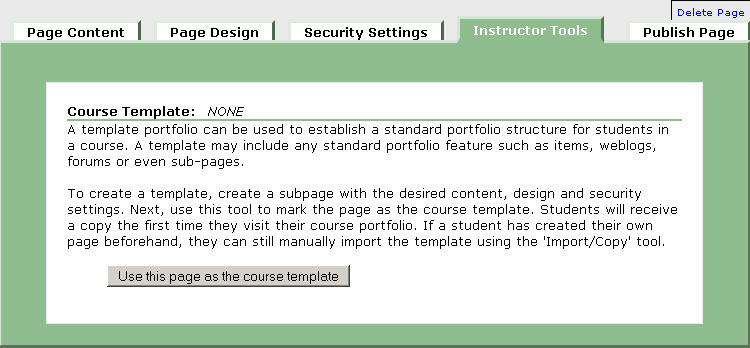
You will then see the link showing you have selected a course template and where is located. If you decide that is the wrong page you can click on the link "Do not provide a course template" and the template will be removed. You can start again at that point.
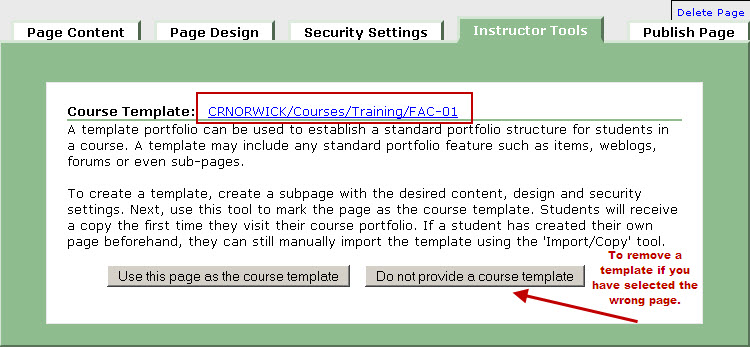
Having your template created several weeks or more before your course starts will eliminate some frustrations for your students. If the student has gone to your course and clicked on the Portfolio before you created a template they will not see your template. If that happens they need to Import your template. When doing so they have two options: Import as a subpage or as a new course template. If they have already created content they may not want to write over it and lose their information. They can then be imported as a subpage.
The first step for them will be to click on the "Copy/Import a Page" link on their portfolio page.

If a template has been created they will see the following screen. They can now choose to Import as a subpage or a new portfolio. If they haven't created content they should import it as a new course page.
