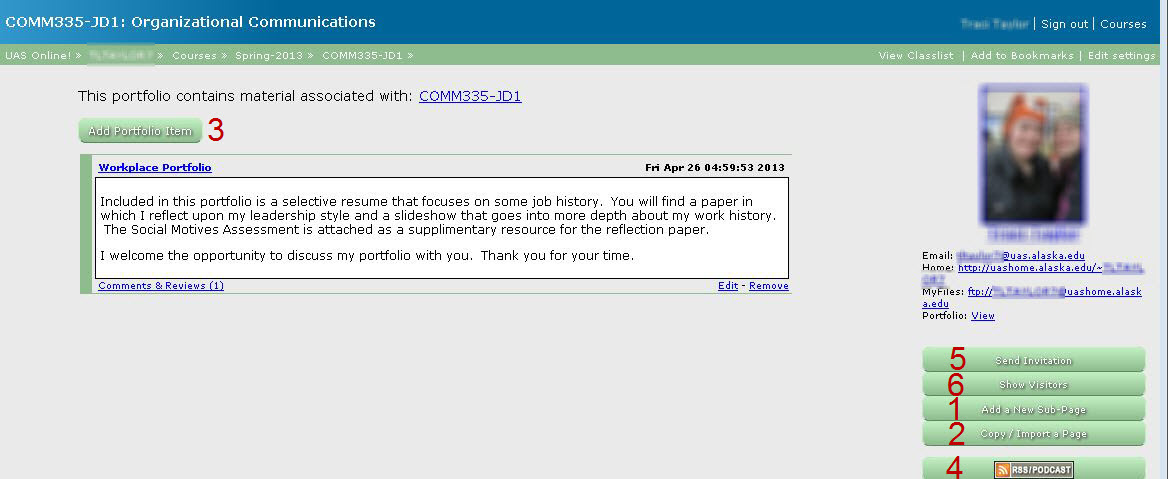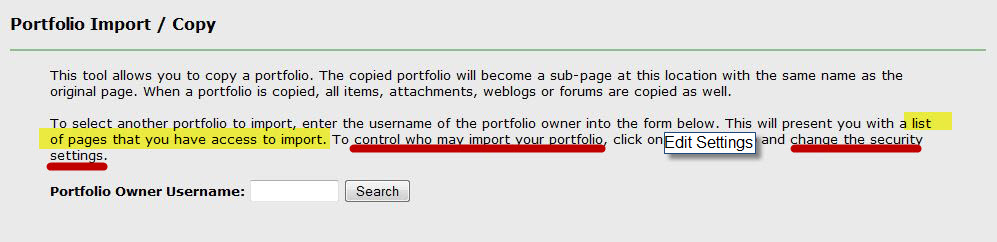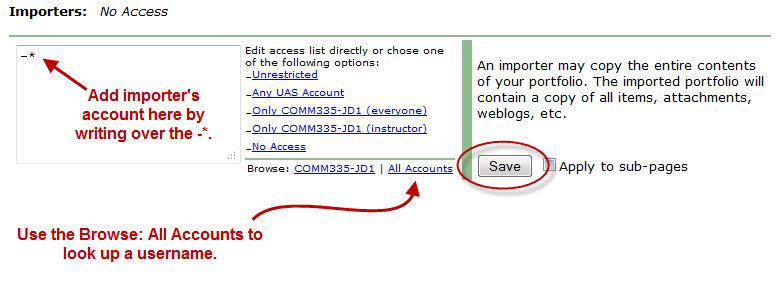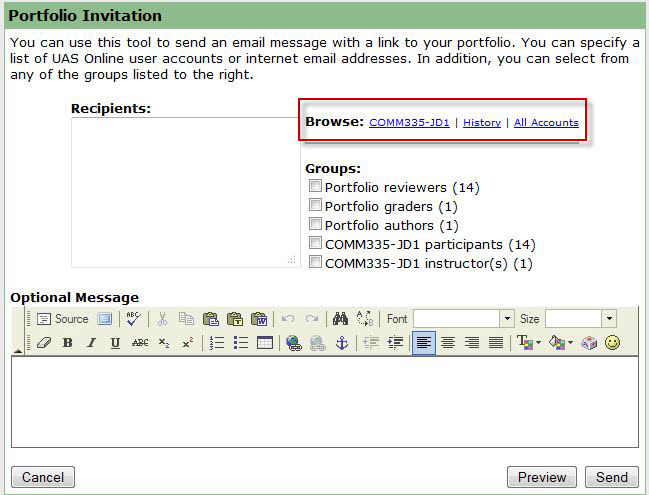Miscellaneous Controls
Most of the controls for a Portfolio page are located within the tabs on the "Edit Settings" link which is accessed from the upper right corner of every Portfolio page.
One important control not located in the tabs is the "Delete Page" control.
Delete Page
"Delete Page" is located in the upper right corner of Edit Settings as shown below. IMPORTANT: Deleted pages can not be recovered.

1 Add a New Sub-page
Clicking on this link will allow you to create another page in your Portfolio. The ID for the subpage will become the link on your current page.
2 Copy/Import a Page
This control provides the ability to import other pages into the current page as either a replacement or as a subpage. This can be useful for moving content among your pages or importing content from another author's site. To import another user's content you must have been providing Importer's access.
To make a portfolio available for someone to Import you need to add the individual's account to the Importers window in the Security Settings tab on Edit Settings. Click the checkbox if you want all the subpages available and select save.
You can use the Browse button to look up a username.
3 Add Portfolio Item
Click on this link to add a Content Item to your page. Portfolio Items are where most of the content of your Portfolio will be stored for instructors.
4 RSS/PODCAST
Clicking on the RSS/PODCAST link allows you to enter the URL into your RSS Reader or iTunes if you are accessing a page with audio. Various browsers provide different methods of accessing the feed, but you can always click on the link and paste the URL of that page into your Reader or iTunes to access the feed or podcast.
5 Send Invitation
If you have created a Portfolio that you wish to share with other people you can send them an invitation so they can easily access the URL for your site. This is not necessary for a class portfolio since everyone in the class has access to the classlist.
You can use the Browse feature to add other UAS users or simply type in the email address for non-UAS visitors.
There may be instances where a course instructor will request you to send an invitation when you are finishing up a project. In that case, you can select the checkbox for Portfolio graders and they will receive the message.
6 Show Visitors
Clicking on this link will show the number and usernames of authenticated users who have visited your site. It will not display how many anonymous users have viewed the site.