Upload a Syllabus
Last modified: July 29, 2025
The UAS Faculty Handbook requires that every course have a syllabus posted to your Syllabus link in Blackboard by the first day of class.
Step-by-Step Instructions
Prepare your syllabus
First have the syllabus prepared using a word processing program such as Microsoft Word or Google docs. We have guidance and sample templates available here.
Save the syllabus on your computer. A PDF file will make it easy for your students to view the syllabus in the browser, but you can choose to use other formats including Word, ODT, TXT, or a link to a liquid syllabus.
Upload your syllabus
We recommend uploading your syllabus file to a content page so that students can utilize the alternative formats that Blackboard Ally makes available.
The Faculty Handbook also requires that you upload it via the link you will find on the left side of the course site called "Update Course Syllabus" under the UAS logo. Click on the link.

Upload your syllabus
Click the "Choose File" button and find the syllabus file on your computer. Choose the syllabus, click "Open", and save your changes.
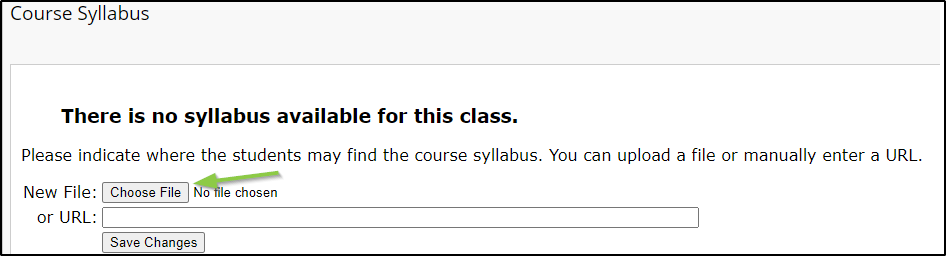
The Syllabus can now be downloaded by students.