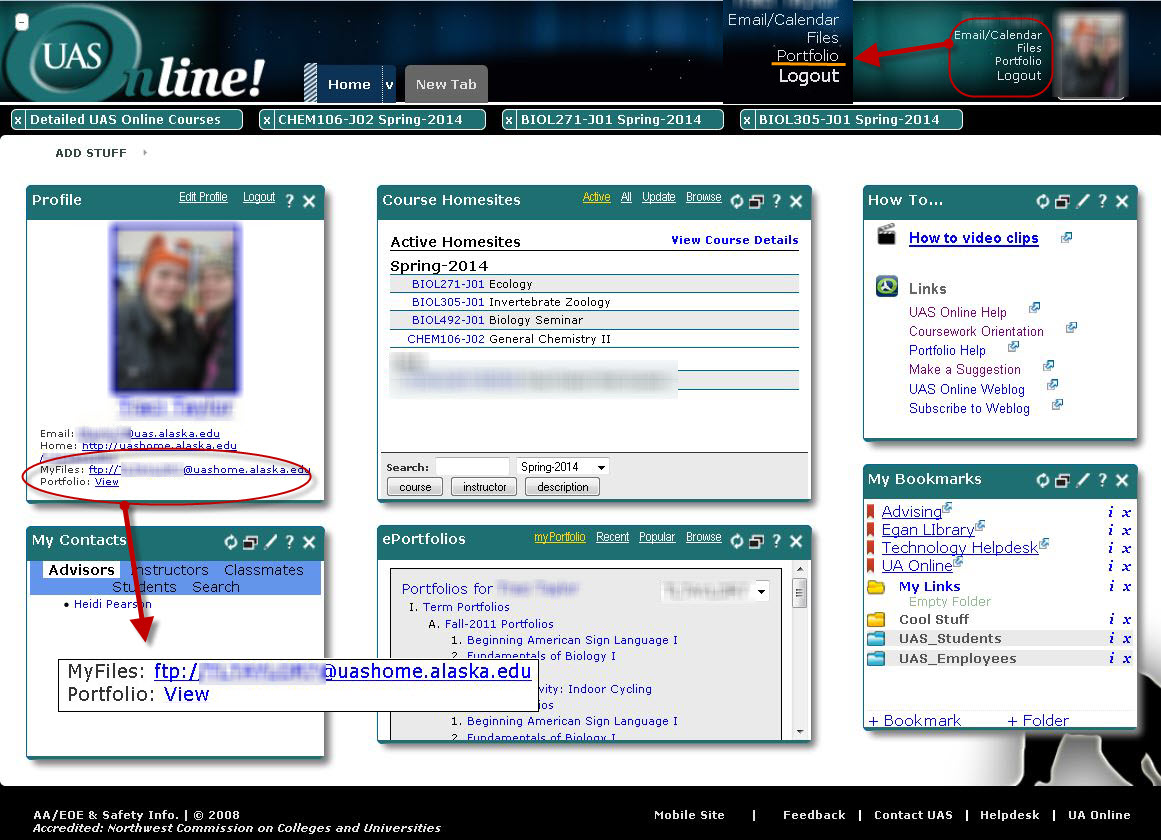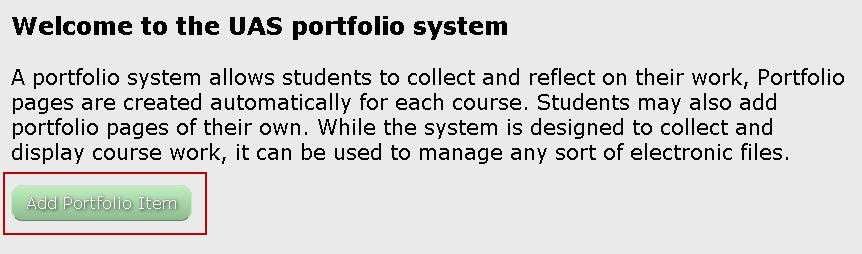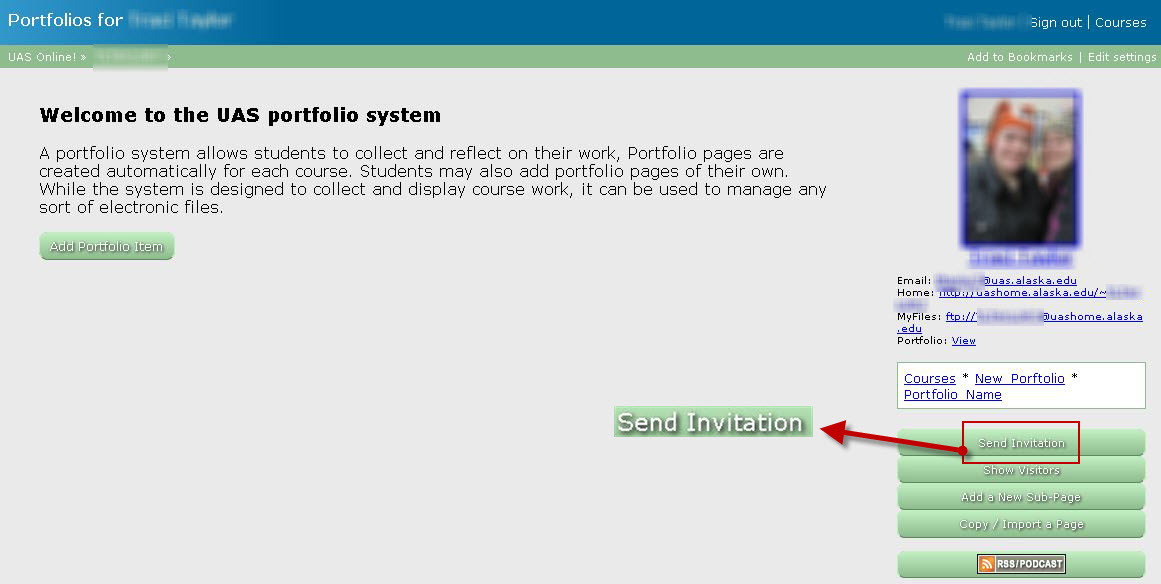Getting Started with the ePortfolio
The UAS ePortfolio is an online, web-based portfolio. It allows you to share your work with anyone who has internet access. You will be able to add to and change your portfolio throughout your academic life at UAS. After graduating you can sign up for an Alumni account for continued access to your portfolio and other files.
Coursework Portfolios
For each class you are enrolled in you will be able to create a collection of work. Your instructor may have specific requirements for your portfolio, or you may simply want a place to keep your work. Unless you change your settings, your course portfolio will be viewable to anyone who can see the class list for your class, and only your instructor and fellow students will be able to comment on your work. To begin a course portfolio, login to your class in UASOnline and follow the ePortfolio link in the left navigation bar. This will create a portfolio page for that course.
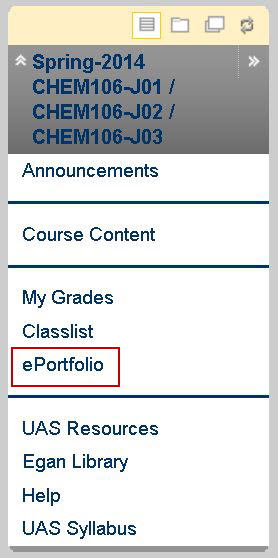
General Portfolios
You can create portfolios for a variety of other reasons not associated with a specific course. To create a more general portfolio, log in to UASONLINE and follow the "View Portfolio" link at the bottom of your profile.
Pages - A place for your content
In the UAS portfolio system, a page is the basic container for your content. To adjust the look and behavior of a page, follow the "Edit Settings" link in the upper right corner. Use the "Page Content" to modify the title and appearance.
Items - Artifacts for review
Items are the way to present documents, audio/video clips, pictures, or anything else created on a computer. To create an item on a page, follow the "Add Portfolio Item" link below the portfolio description, give it a title, and an abstract (brief description), and then compose the content. An item may include comments by others, a self-reflection, or assessments from your instructors. These additional parts will always follow the item, wherever you add it in your portfolio.
Blog - A journal of your thoughts
Blogs allow you to periodically add content. When a person views your page, they will see the most current entry first. The weblog will save an archive of all entries. Also, subscribers can add themselves or be added through the "Edit Settings" link to be notified when a new weblog entry is made. To add a weblog to a page, follow the "Edit Settings" link. Go to "Page Content" and check the box for "Display a weblog" in the blog dropdown menu.
Forum - Discussions with others
An online forum allows you to discuss with people across time and space. It is an excellent tool for communicating and keeping a record of that communication. To add a forum, follow the "Edit Settings" link. Go to "Page Content" and check "Display a forum" in the forum dropdown menu.
Send invitations
You have posted your work on the portfolio and would like someone to look at it. How do you alert them that great stuff is out there? Send them an invitation! To send an invitation, follow the "Send Invitation" link in the lower right corner. In the recipient's field, type the email addresses or usernames you want to send to. Follow the send link to send your invite via email.
Publishing your portfolio
Once you have your portfolio written and are updating your blog regularly, you'll probably want to attract people to your site. As people visit your site, you may find yourself in the "Top Ten Most Popular Portfolios", maybe even competing for the #1 spot! To publish your portfolio, follow the "Edit Settings" link in the upper right corner. Go to the "Publish Page" and check "Publish".
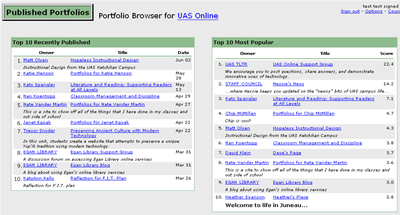
FAQ
Several portfolios have been published and are browsable from the "Welcome to UAS Online" page. As a participant in a course, you will be able to view and comment on the portfolios of your fellow students from the class list.
By default, portfolios pages are viewable by others but the person would need to know how to get to it. In the "Edit Settings" option, you can restrict the access settings.
As above, they will be able to view it. You can send them an invitation which will include a direct link, or publish the page and have them search for it.
Go to PUB (Personal URL Builder) at https://uas.alaska.edu/pub to create an easy address for any of your sites.
Uploaded items added to a page can be shared between pages.; Pages in the portfolio system can be copied within the system.