Email Aliases
What is a UA Email Alias?
An email alias allows others to send to a UA Affiliate's email destination. All UA Affiliates have a primary email alias based on their respective UA Username. UA Employees may choose an additional alias based on their first and last names. An alias that follows the correct naming convention will never be reassigned to someone else once it has been activated.
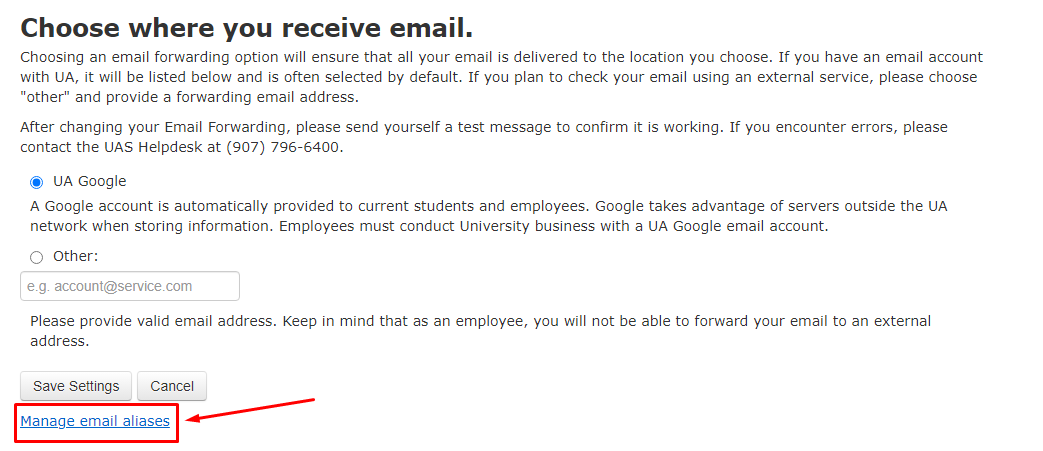
Creating an alias
To claim your email aliases, sign into ELMO and review your options. Select Activate for the alias you would like to use. Once activated, your new alias will be permanently assigned to your UA email account. Note that your username does not change. You will have two emails that point to the same account UAUsername@alaska.edu and new.alias@alaska.edu.

Contact the UAS IT Helpdesk if you'd like to request a unique alias that is not on the list.
Sending as an alias
You've got a new alias! Now how do you send to that new alias? You can send from any email or alias that you have permission to use, this includes delegate accounts.
To send from another email, sign into UA Email with your UA Username and passphrase.
Select the email settings gear and select See all settings.

Go to the Accounts and Imports tab and scroll down to Send mail as.
![]()
Choose the option to Add another email address and follow the prompts.
![]()
Once your settings have been saved, you will be able to manage your from address field for any email draft and set a default reply to email.
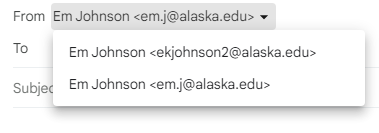
For more information about UA Email, visit our email page.