Set up and organize your Course
- Blackboard Ultra
Last modified: September 9, 2025
Basics of organizing an Ultra course include reasonable chunking, consistency, and descriptive titles.
The basics of setting up your course when a new semester starts.
- Link any sections you want merged with "books and tools" >> "UAS Course linker." They should both be in Ultra before you link them, otherwise it can cause weird stuff to happen. Find more detailed instructions on course Linking.
- Go to your (merged) course to create, upload, or copy content. You can copy past courses whether in Ultra or Original. Blackboard will convert Original course content for you. Here are more detailed instructions on copying content. **Note that we recommend copying chunks instead of the whole course at once; this will save you lots of time later with rearranging content. Here are more detailed instructions on creating content. Also note that you should leave any old courses in the state they are in -- if they are in Original, they must stay in Original as long as they exist at the University of Alaska. This is to preserve student data.
- Every course at UAS must have a syllabus, so make sure to upload yours! For help on creating and uploading a syllabus start here.
- Make sure your content is up-to-date and free of errors, and set up your gradebook. Make sure the grade schema matches the grade layout you have in your syllabus! Here are more details on the gradebook, including how to check that schema.
- Your enrolled students will automatically be added.
Note on Screenshots
Blackboard Ultra is updated monthly, so the screenshots and videos provided may look a little different from what you see in your course. If a button or menu looks unfamiliar, try locating the most similar option. If something seems out of date, please email CELT so we can update our materials.
Tips on organizing your course
Looking to organize your Blackboard Ultra course more effectively? Here are five quick tips to help students navigate your content with ease:
- Use a course banner to add visual interest. You can quickly find something using the "Unsplash" option from the dropdown, or you can follow our PowerPoint Template with Course Banner guidelines to create your own.
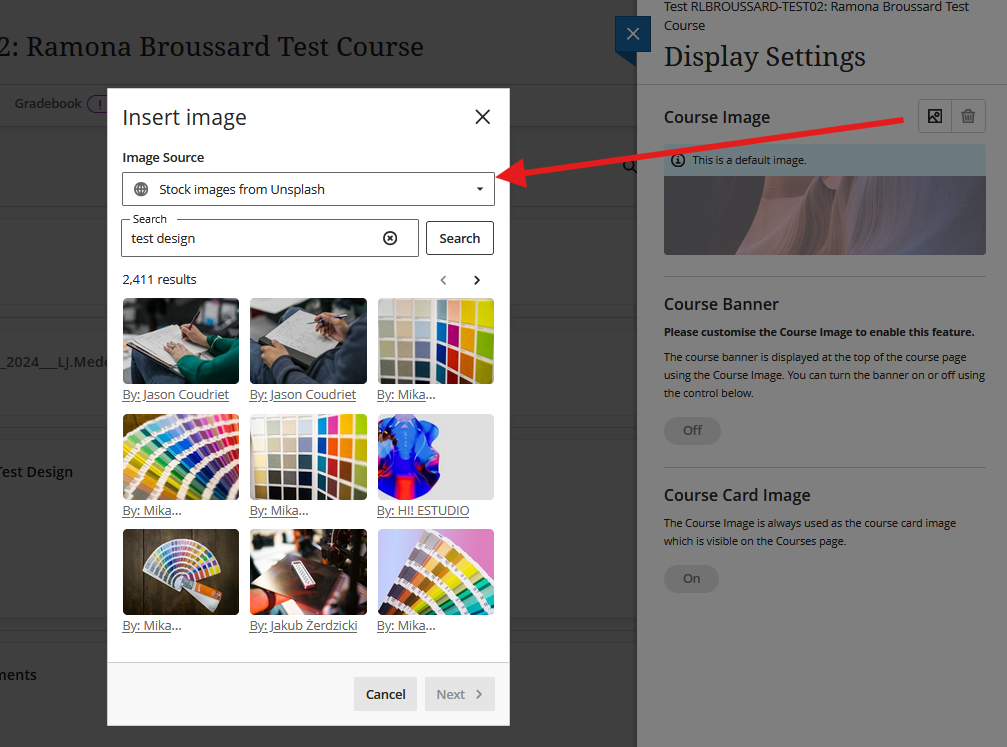
Create a “Start Here” section to introduce students to the course layout, expectations, key policies, and how to get help.
Use consistent, descriptive names for modules and items (e.g., “Week 3: Photosynthesis Basics – Due June 31”) to clarify content and support future course revisions.
Keep your course structure simple by limiting top-level folders or modules to around 6–12 and avoiding unnecessary nesting.
Use course links to place the same assignment or item in multiple containers, improving visibility and access.
Add emojis to item names and descriptions to visually guide students—just be sure they support, not replace, important information for accessibility.