Network & Wifi

Wired Network Access
Employee workstations are typically configured to connect to the Wired network. This uses the same UA credentials as in use for access purposes.
Ethernet access is also available in some Housing units: John Pugh Hall and Banfield.
Wireless Network Access
You can access the UAS network from anywhere on campus using the wireless network. All UAS classrooms and buildings, Lakeside Grill, Housing, and Egan Library have wireless connectivity which is Wi-Fi (802.11b/g/n and 802.11a/n/ac) compliant. If you need wireless support, please contact the UAS Helpdesk for further assistance!
WiFi: "UAS" and "UAS Guest"
The UAS wireless network provides two networks: one is an authenticated connection called UAS, and the other is an unauthenticated connection called UAS Guest. The secured UAS wireless connection is accessible using your UA username and passphrase; the UAS Guest wireless network is open to the public, but is restricted to internet access only.
UAS uses WPA2-Enterprise security, and PEAP authentication. UAS Guest is open access.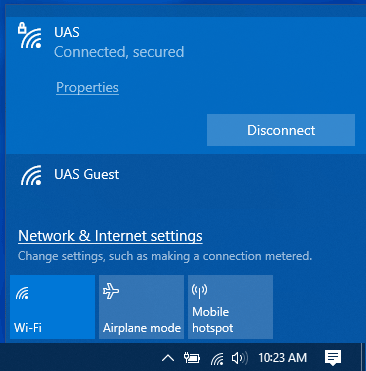
Using the (Secured) UAS WiFi
By accessing the secured UAS wireless network on campus, you will be able to:
- Print to campus printers
- Access UAS fileshares
- Scratch Disk
- UASHOME
- Banner and other admin systems
This access is not available when connected to UAS Guest. Both UAS and UAS Guest networks provide access to:
- Use Internet services
- Access course materials
- UAS Online
- Egan Library Databases
VPN
The University maintains a Virtual Private Network (VPN) which enables the secure use of UAS Intranet resources (fileshares, Banner, CMS, etc) from anywhere off-campus with internet access.
Campus Wired
For Employees, the wired network is the most reliable method of access network resources on campus. Ethernet connections to the wired UA network are available for most employee workstations. This connection routes from the wall through an ITS-issued Cisco phone to the workstation (either dock or desktop). If there are issues connecting to the wired network from a workstation, please contact the Helpdesk.
Note: when connected to the wired network, ensure that the wireless connection is disconnected or disabled. Multiple simultaneous connections will interfere with usability.
UAS-built computers are built to automatically connect to UA authenticated network resources (such as fileshares) using the same credentials as on login. If you haven't logged into the computer before, first make sure to connect to the wired connection in order to properly authenticate.
Housing Wireless
 All housing locations have access to the UAS/UAS Guest wireless network. In addition, the new freshman dorm rooms have Ethernet ports in each room that provides a wired connection. Please be aware that the UAS wireless network signals can be interrupted if users broadcast personal network access points through their wireless devices. UAS Housing has general information on their Internet page. For more information from IT Service, refer to Devices & the UAS Wireless Network below.
All housing locations have access to the UAS/UAS Guest wireless network. In addition, the new freshman dorm rooms have Ethernet ports in each room that provides a wired connection. Please be aware that the UAS wireless network signals can be interrupted if users broadcast personal network access points through their wireless devices. UAS Housing has general information on their Internet page. For more information from IT Service, refer to Devices & the UAS Wireless Network below.
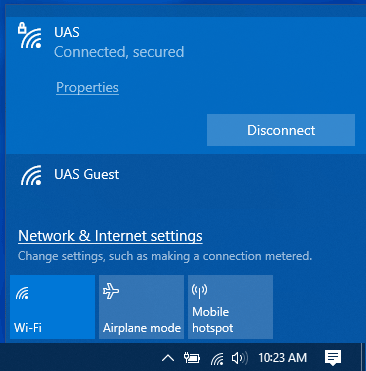
IT Services needs the following information to adequately investigate wireless connectivity:
- What exact issue are you experiencing?
- Slow? No wireless signal? Poor wireless signal? Only some sites work? Can you get to campus resources? Can you get to the Internet? Other?
- When was the last time it was working?
- IP address (if assigned)
- Building/Apartment/Room
- Name, contact e-mail, and phone number (apartment and/or cell phone)
Network Blocks
The University has specific legal obligations under the Digital Millennium Copyright Act (DMCA) to protect copyright holders and to respond quickly to complaints of copyright violation. This obligation to protect copyright must be implemented with due regard for privacy rights of technology users that have been created by Regents Policy.
The University of Alaska Southeast has implemented specific strategies to address the desire to respond appropriately to DMCA notices while creating a proactive and positive user experience.
When UAS receives a formal DMCA copyright complaint, IT employees follow a formal process for investigating and responding to the complaint. In some cases, this investigation will result in a computer being temporarily blocked from accessing the network.
Since the loss of network access can significantly impact a student's ability to complete courses, UAS takes a number of steps to mitigate this while still complying with the law.
A machine that is blocked is redirected to a special website. This website will direct the student to contact IT Services. In addition, steps are taken to ensure that students can still access critical UAS services, even while they are blocked from accessing the Internet.
Additional resources:
Devices & the UAS Wireless Network
UAS provides a secured and unsecured wireless network throughout campus and student housing. Certain consumer products use similar wireless technology, and cause interoperability issues with our wireless network (including wireless signal overlap and congestion.) Use of these devices results in the inability of our patrons to reliably connect to our wireless network. UAS cannot effectively troubleshoot or guarantee wireless network stability in such cases. Listed below are examples of consumer products that negatively affect our wireless network:
- Wireless networking equipment (routers, access points, etc.)
- Cellular Hotspots (including mobile phones in hotspot mode and dedicated wireless hotspots.)
- Wireless printers (Unless the wireless feature is turned off and patrons only connect via a wired connection.)
- Any “Wi-Fi Direct” enabled device, including the Roku Ultra or Roku 3 streaming media player (Roku 1 & 2 are fine, but later Roku devices create a wireless network using “Wi-Fi Direct” to communicate with the remote control, which interferes with the UAS wireless network.)
- Sony PlayStation 4 & 5 (Unless the remote play option is disabled.)
Many personal printers set up an ad-hoc wireless network to allow personal devices to connect to them. This can interfere with the UAS wireless network. If you don't see your printer listed here, check the manual or contact the UAS Helpdesk with the exact make and model.
HP:
- Access the Setup menu
- Select Network
- Select Wireless
- Select either Disable or OFF (depending upon the model)
- Alternatively, some models have a
 (wifi) button. Check the device's manual for how this button functions.
(wifi) button. Check the device's manual for how this button functions.
Canon:
- Press and hold the Wifi button
- Release when the wifi light flashes
- Press the Wifi button to cycle through options until the Wireless Direct light is disabled
Roku devices use Wifi Direct to connect to some remotes and other devices using the same channels the UAS wireless network, which adversely impacts the network. Additional settings such as interference mitigation can cause further problems in an attempt to improve the Roku signal.
Roku TV
- Open the Settings menu
- Select System
- Select Advanced system settings
- Select Device connect
- Select Disable 'Device connect'
The Remote Play function of the PS5 and PS4 will transmit a wireless signal that causes interference with the UAS network. They also appear as wireless access points to other devices, adding clutter to the network.
PS5:
- Open the Settings menu
- Select the System menu
- Access Remote Play from the sidebar
- Disable the Remote Play using the slider
PS4:
- Open the Settings menu
- Select Remote Play Connection Settings
- Uncheck the& Enable Remote Play option
FAQ
Most newer laptops have both, and nearly all desktops will have Ethernet. Check the specifications of your particular computer model.
You can update your operating system, maintain up-to-date anti-virus software (software recommendations), and be cautious about programs from emails or the Internet.
| Location | Equipment |
|---|---|
| Freshman Dorm | 20 Cisco AIR-AP2802I |
| Lodge | 2 Cisco AIR-CAP2702I |
| Banfield | 6 Cisco Air-AP2702I, also has wired ports |
| A Building | 3 Cisco AIR-CAP2702I |
| B Building | 3 Cisco AIR-CAP2702I |
| C Building | 3 Cisco Air-AP2702I |
| D Building | 5 Cisco AIR-CAP2702I |
| E Building | 4 Cisco AIR-CAP2702I |
| F Building | 7 Cisco AIR-CAP2702I |
| G Building | 3 Cisco AIR-CAP2702I |