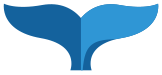- Login to Cascade.
- Cascade CMS 8’s Dashboard is a one-stop place for the creation and management of your content, with movable widgets to set your own personal workflow.
- To move a widget, click on the menu bar, hold, and drag anywhere on the screen.
- What you see when you log in depends on what you set in your “Settings” menu.
- You can set a “Default Site” to be taken to on login.

- Choose a Site here and click “Submit.”
- You can set a “Default Site” to be taken to on login.
- Most of your content is right in front of you and not specific to one Site. To show content from only one Site, locate the “Filter Dashboard” option in the upper right corner of your Dashboard and choose your Site. The Dashboard will refresh, with your Site-specific content showing.

- To erase your filter, click “Reset Dashboard.” Your Dashboard widget positions will revert to stock positioning.
- To add other widgets, click “Add Widget” in the upper right corner.

- Choose the widget(s) you want on your Dashboard by clicking on the plus (+) sign.

- To switch to viewing a specific Site’s content, click on the Site dropdown at the upper left corner.