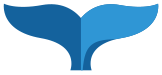For the purposes of Cascade Server, files are typically created by external programs and imported for use in Cascade. Images, PDF documents, and text files are some common examples of files used in Cascade Server. Only text files are editable inside the system.
Characteristics of Files in Cascade
A File is considered to be any sequence of bits stored on the server's database as a single unit. Images, PDF documents, and text files are some common examples of files used in Cascade Server.
Files are created by applications and conform to a particular file format (associated with a file extension). A file is characterized by its filename, file extension, file size etc. Files can be uploaded and managed either directly with Cascade Server, or by creating an Asset and selecting the file override option. When file override is used, that asset's content is overwritten with the contents of the selected file.
File Types Supported by Cascade
Cascade Server supports uploading of any files.
We recommend using PDF file formats rather than MS word or MS excel, because everyone can open a PDF.
Image files should be:
- .gif
- .jpg
- .png
Uploading Files into Cascade
Uploading a new File or Image in Cascade is simple. After Selecting Add Content-> Default -> File from the top navigation window.
A user may type in a desired file name. The file name being uploaded is retained if no name is specified. If you add you own name REMEMBER to include the doc type (.pdf or .gif etc).
Select the file to upload via the File Choose icon and selecting the desired file to upload, and clicking Submit.
Updating Existing files with file upload
When using File Upload on an existing asset in the system, that asset's content will be overwritten using the content from the uploaded file. Therefore if you have an existing pdf or image that you want to change, you can click edit > browse, select the new file. Click submit and you have the new file in the old files place in the CMS. Pubish the file and you have updated the information.
Note: if it is an image it should be the same dimensions as the former image or their might be strange display results on the page using that image. If that happens edit the page and delete the height and width stated for the image to correct the problem.