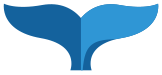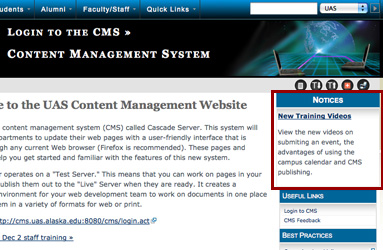
Create a Notice
Notices are temporary updates to anything relevant to a single site. They are usually listed on the home page for a department's website.
There are two aspects to a notice, the notice itself and the page which lists the notice. There is an 'active' folder for notices. Web pages listing notices will display the notice listing, only when there is a notice in the 'active' folder.
Once a notice is created you should publish both the notice and the pages that list notices for your site.
Get a new notice page
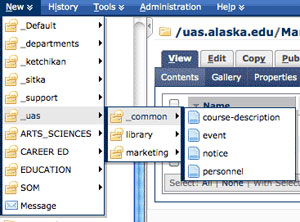 On the blue bar select New > YOUR DEPARTMENT > notice OR New > _uas > common >. If your department has a notice asset it will automatically put it in the appropriate folder. If you select a generic notice be sure to put it in the 'notices/active' folder in your department folders.
On the blue bar select New > YOUR DEPARTMENT > notice OR New > _uas > common >. If your department has a notice asset it will automatically put it in the appropriate folder. If you select a generic notice be sure to put it in the 'notices/active' folder in your department folders.
Fill out form
There are 3 configurations of a notice possible
- A title with a description only - use this if you want the notice listing information to show with no link.
- A title with a Link (description optional) - use this if you want the notice title to link to a website page. (use the full URL http://www.whatever.com
- A title with details (description optional)- use this if the description would be too long and you want them to click the title to see more the information about the notice than could be shown with the description, with links, images, etc.

Publish the notice
Publish any pages on which the notice is listed. This is usually just the index (home) page of a department site.
NOTE: If there are no notices in the 'active' folder, no Notice Box will appear in the listing pages.