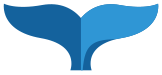Opening a Page
In order to browse the site, click on the folder on the left side to expand the folder tree. Once the folder expands, the sub-folders and page assets are displayed in the same directory structure that exists when published. Choosing a page in the folder will bring up a preview of the web page in the main system window, just as it would appear online.

Creating a Page
There are several ways to create new pages in Cascade:
- Users can also use an asset factory pre-structured by their Administrator.

(In this example, the "Intranet" selection of default asset factories is displayed; when using the system, these will be replaced by whatever names and specifications the System Administrator defines)
- Users are able to Copy a Page to create a page similar to one that exists and make appropriate edits:

All content in Cascade can be repurposed. Therefore, if a press release is created and all future press releases are to be based off that structure, users can copy that Press Release page, and edit content to create an entirely new release while keeping consistent layout, formatting, etc.
Editing a Page
Editing a page in Cascade is very similar to what a user would experience when editing a document in Microsoft Word®. Users utilize Cascade's word processor, the WYSIWYG (What You See Is What You Get) editor, to edit content on a page. In the editor, the actual page layout and formatting appear just as they would on a web page (without all the fancy dropdowns, etc). The word processor, which is integrated in the CMS system, has the same functionality and features users may be accustomed to using in a standard editor. The functions available in the WYSIWYG are all available at the top of the editing content window (as with most word-processors).